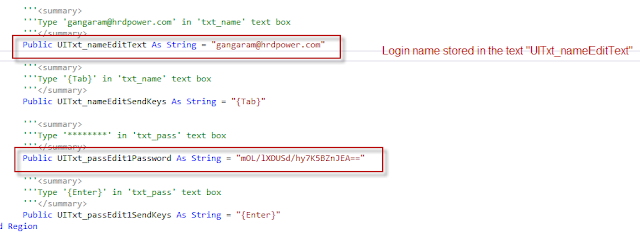Naming Convention details for our reference:
Project Name: Module Name
Eg: "Talentoz.Test.Core"
Folder Name: Sub Module as Folder
Eg: "EPM"
File Name: Project.Test.Functionality
Eg: "manageemployee"
Class Name: ClsFunctionality
Eg: "ClsManageEmployee"
Test Method Name: Mtdtestobjective
Eg: "Mtdaddemployee"
Step Method Name: Actionname
Eg: "Loginasemployee"
Parameter Name: pdataname
Eg: "pEno"
Project Name: Module Name
Eg: "Talentoz.Test.Core"
Folder Name: Sub Module as Folder
Eg: "EPM"
File Name: Project.Test.Functionality
Eg: "manageemployee"
Class Name: ClsFunctionality
Eg: "ClsManageEmployee"
Test Method Name: Mtdtestobjective
Eg: "Mtdaddemployee"
Step Method Name: Actionname
Eg: "Loginasemployee"
Parameter Name: pdataname
Eg: "pEno"